How to Use Google Shopping Ads to Maximize your Fashion Store’s Sales?
- What is a Google Shopping Ad?
- Where are Google Shopping Ads displayed?
- How much are Google Shopping Ads?
- Are Google Shopping Ads worth it?
- How to create Google Shopping Ads?
- What are some examples of Google Shopping Ads?
- How to avoid account suspension?
- Strategies to optimize your Google Shopping Ads and boost profit gains
- More dropshipping ads
- FAQ
- To summarize
In today’s day and age, it’s almost impossible to be an internet user that hasn’t made at least one single online purchase. We say this because even if users don’t go on the internet with the particular goal of buying something, it’s more than likely that they’ll come across a shopping ad one way or another.
Having said that, Google Shopping Ads are easily one of the most efficient ways to increase both your eCommerce and mCommerce sales and redirect a substantial number of internet visitors to your fashion store’s website. As of January 2022, Google has generated 61.4% of the total search queries in the US, alluding to the engine’s enormous network of users that can be targeted via Google Shopping Ads.
In this guide, we’ll go over everything you need to know about these ads, including a complete tutorial on how to create your first Google fashion ad campaign, examples of clothing ads, and strategies for maximizing your profit gains.
:format(webp)/https%3A%2F%2Fbrandsgateway.com%2Fapp%2Fuploads%2F2024%2F06%2Fbanner.jpg)
Looking for a reliable dropshipping or wholesale supplier?
Join us today for top-quality products and unbeatable prices.
What is a Google Shopping Ad?
Google Shopping Ads represent types of ads with the help of which entrepreneurs advertise their products on, you guessed it, Google. They usually consist of a product image accompanied by a product description, price detail, and other relevant information.
Where are Google Shopping Ads displayed?
Google Shopping Ads are displayed right on top of the Google search results, on Google Shopping, on Google partner websites, on the Google display network, and even on YouTube and Google Play. When using the search engine’s search tab, people can easily come across them when they enter a certain product search query. For example, if someone’s searching for Gant watches, Google will not only show them the regular Google Ads you see in the first picture, but also the Google Shopping Ads you can observe in the second photo.
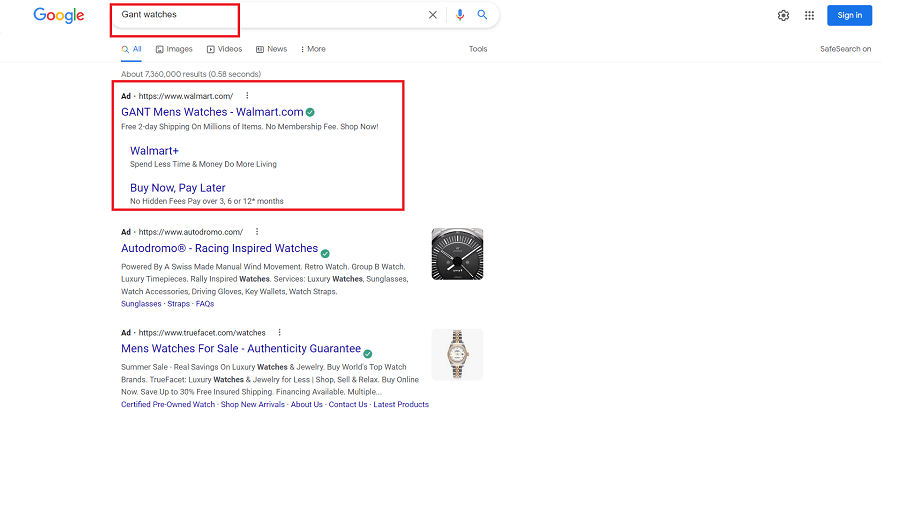
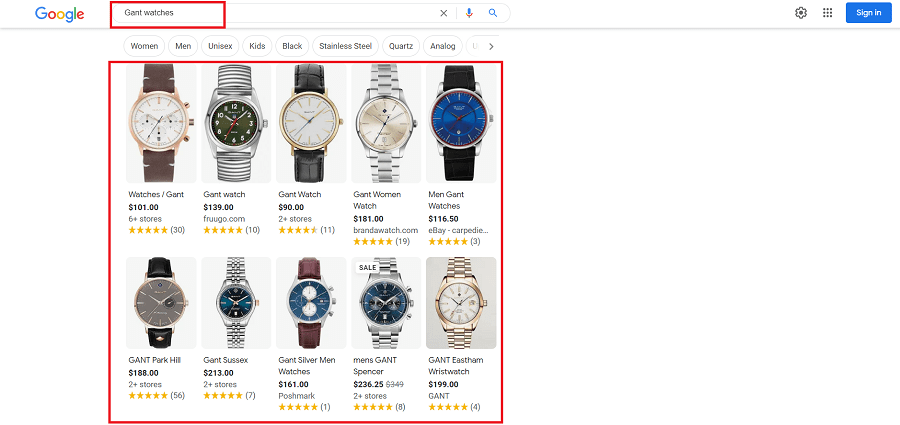
How much are Google Shopping Ads?
Google Shopping Ads are charged by using the PPC (pay-per-click) or otherwise known as the CPC (cost-per-click) method. To put it simply, with this ad metric you’ll have to pay only when someone clicks on your ad. The amount you’ll be invoiced varies significantly, with the average one being around 0.66 USD, as claimed by Grow my ads.
Nevertheless, when creating your clothing ad campaign, it’s up to you to decide how much your budget allows you to splurge on Google Shopping Ads, thus, allowing you to choose how much you can afford to pay per click. Often you won’t even be compelled to pay the full amount you’ve arranged for each click as Google will charge you only the minimum price necessary for your ad to rank above the competitor’s ad that’s just below yours.
In other words, Google Ads function on the system ‘who bids more wins more,’ or otherwise said, the bigger your bid than that one of your competitors, the bigger the chances for your ads to come up on top.
Are Google Shopping Ads worth it?
Absolutely. Google Shopping Ads are a worthy investment, offering you a cost-effective marketing strategy that’s also proven to bring significant web traffic. To illustrate, Renolon reports that Google Shopping ads contribute with 76.4% to the general ad spend. Additionally, up to 60% of all clicks generated by Google paid advertising are believed to be driven by Google Shopping ads alone. Having these statistics in mind, it’s sufficient to say that these ads can greatly expand your fashion business.
How to create Google Shopping Ads?
Creating Google Shopping Ads involves using two platforms simultaneously: the Google Merchant Center and Google Ads. Here’s what this process looks like step by step:
STEP 1: Set up your Google Ads account
- Go to https://ads.google.com/home/.
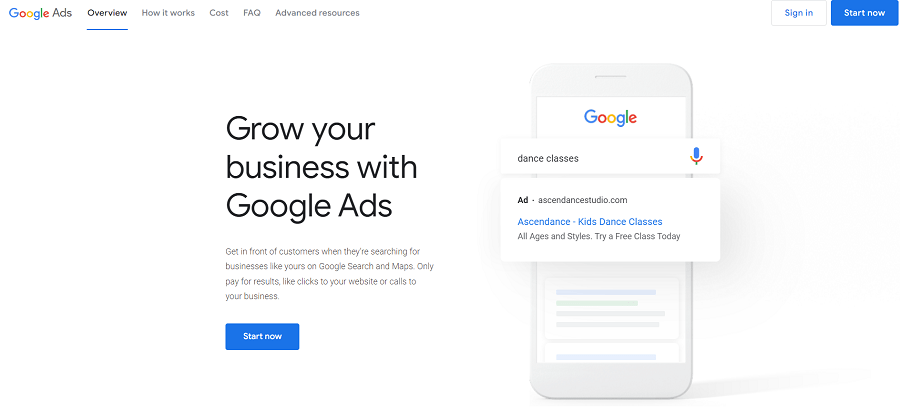
- Click on ‘Start now.’
- Provide all necessary information such as email address, business name, website link, billing details, and other relevant data.
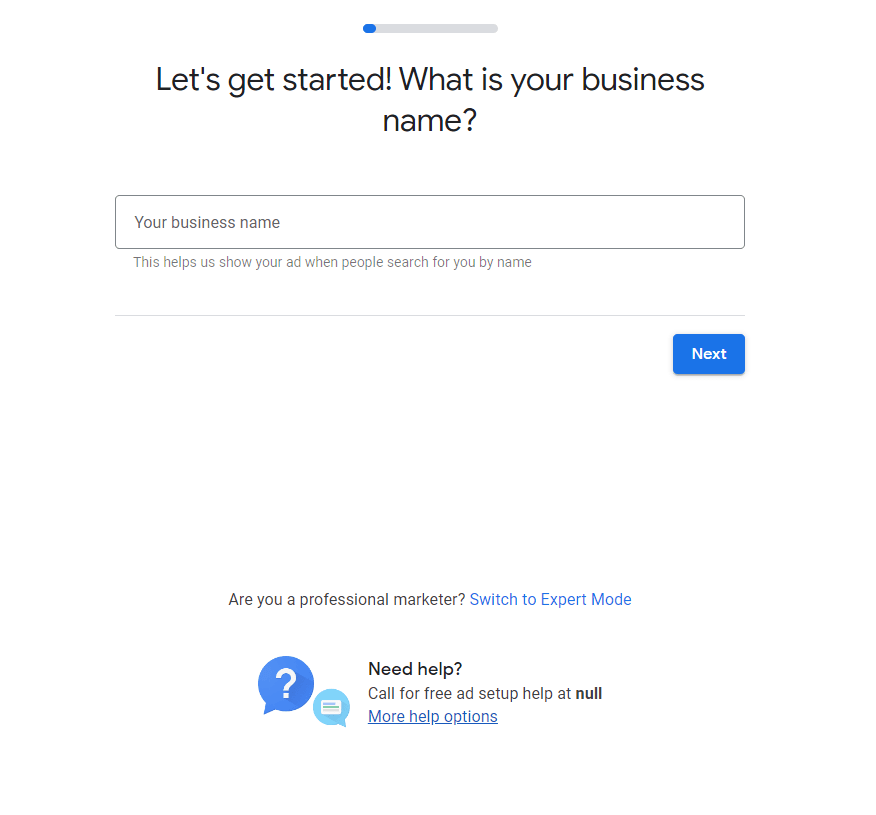
STEP 2: Set up your Google Merchant Center account
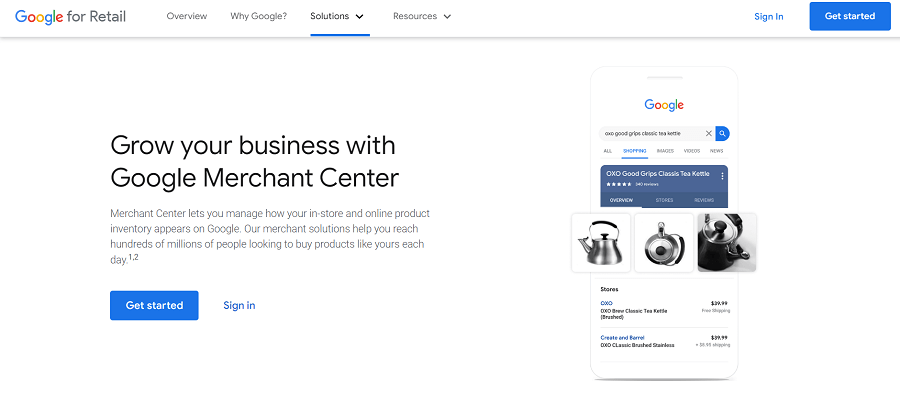
- Go to ‘Get started.’
- Follow the instructions you are given to finish setting up your account.
STEP 3: Connect your Google Ads with your Google Merchant Center account.
- Log into your Google Merchant account.
- Open the tools icon.
- Under ‘Settings’ click on ‘Linked accounts.’
- Enter your Google Ads ID number, which you can find in your Google Ads account at the top of the page.
- Click on ‘Link.’
- Open your Google Ads account, and go to ‘Linked accounts’ in the ‘Tools and settings’ section.
- Select ‘Manage and link’ when you see Google Merchant center.
STEP 4: Provide your product feed, shipping data, website URL, and taxes
- Open your Google Merchant Center account.
- Click the button ‘Continue’ next to ‘Set up Shopping ads.’
- Enter all the information you’re asked for.
STEP 5: Create your ad campaign
- Log into your Google Ads account.
- Navigate to ‘Campaigns’ and click on the ‘+’ icon.
- Choose your campaign objective based on your ad’s goals.
- Select the ‘Shopping’ campaign type.
- Insert your country of sale.
- Choose your campaign subtype.
- Enter your campaign name.
- Set up your bidding and budget.
- Check the networks you want your ads to show up on.
- Pick locations you want your ads to target.
- Click on ‘Save and continue.’
STEP 6: Create your ad group
- Choose your ad group type.
- Give your ad group a name.
- Enter your bid.
- Click on ‘Save.’
What are some examples of Google Shopping Ads?
To give you a fully illustrated picture of what fashion Google Shopping Ads look like when displayed across the internet, we’ve selected a few helpful examples.
Nike shoes
These ads about Nike shoes are a pretty good example of well-put-together Google Shopping Ads. They consist of a product photo, a well-defining product title, and a price. What’s more, shoppers can also see the names of the platforms these shoes are available for purchase as well as a useful product review.
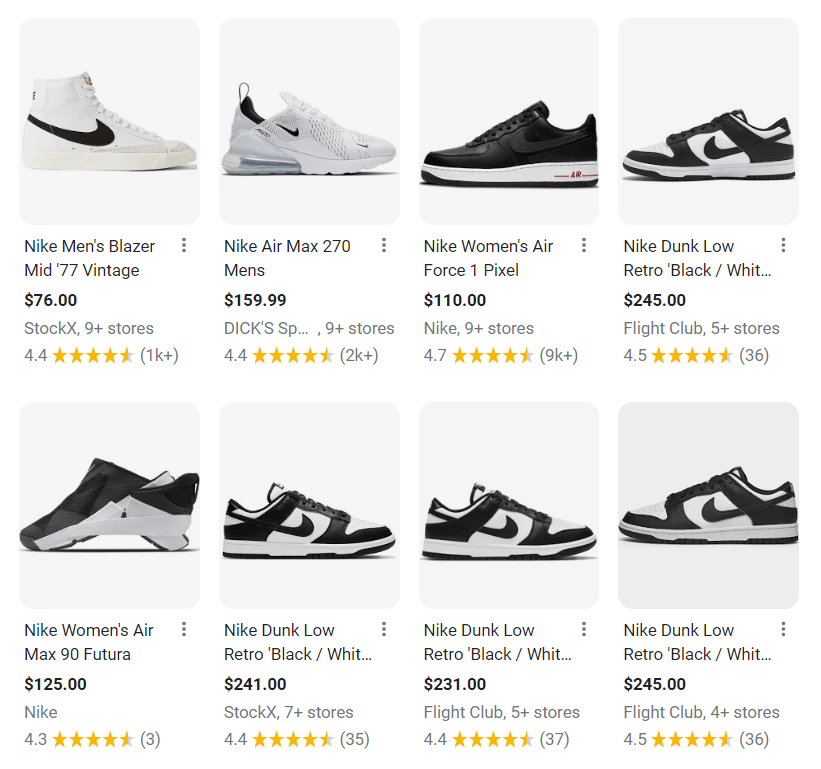
Dresses
If you’re planning on including dresses on your shelves when starting a boutique, then ads like the ones below should serve you as an inspiration. Just like with the previous example, these ads are supplied with a catchy title, product prices, and stores where the product can be shopped from. On top of that, once you click on the ad, you’re provided with color range, size table, and shipping information.
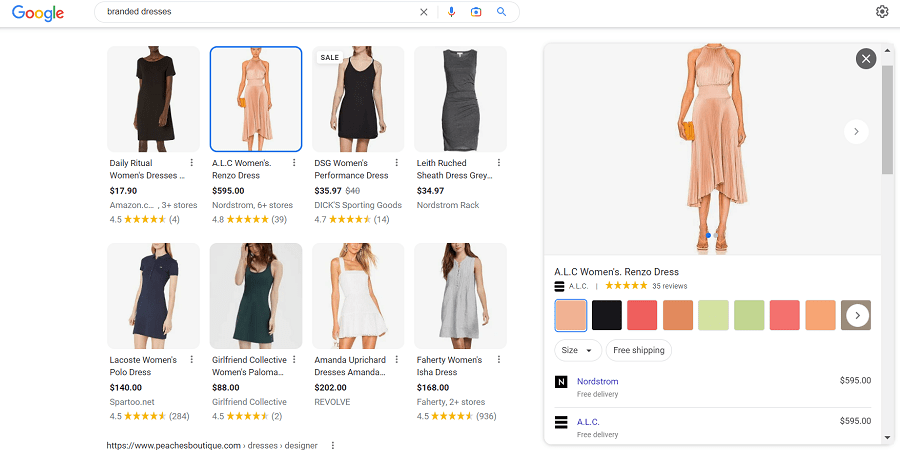
Men’s suits
The clothing articles in your men’s category shouldn’t be left behind either. Therefore, here’s what a good suits Google Shopping Ad looks like. Despite the usual ad details (product title, price range, reviews), one of these also includes a sale announcement, informing customers about deals too good to miss out on.
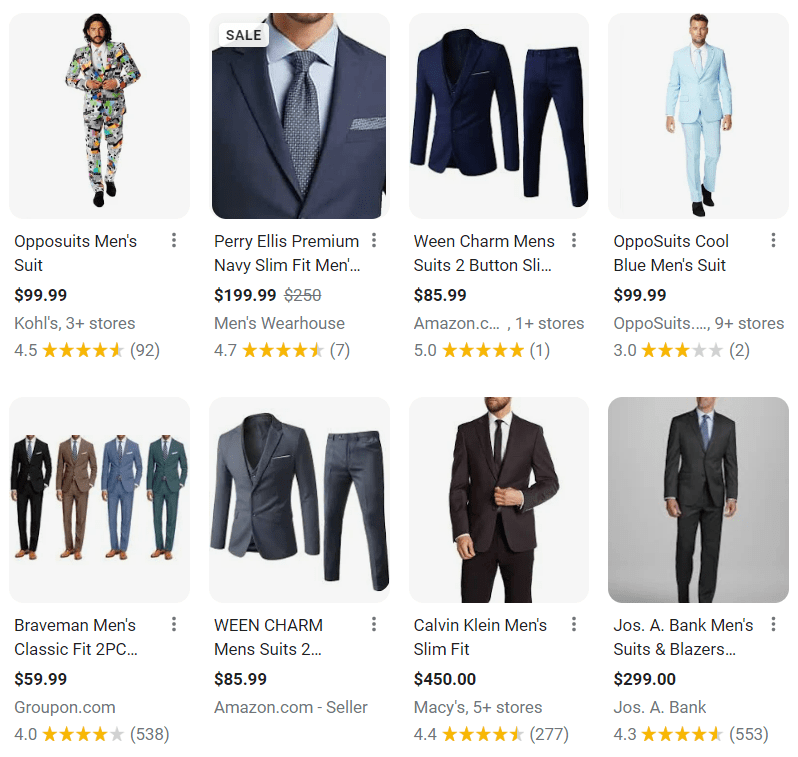
How to avoid account suspension?
If you ever experience account suspension, don’t panic as it happens more often than you think. The Google ad platforms take any policy breach quite seriously and will forbid you from using their services because of a violation you probably don’t even recall making. In order to successfully have your Google Shopping ads displayed across the internet, there are a few policies you need to carefully consider as stated on their website:
- Prohibited content: Google strictly prohibits selling and advertising counterfeit and dangerous products as well as promoting inappropriate content.
- Prohibited practices: Google has the right to cease the display of ads that are suspected to abuse the ad network, to have data collection in a reckless manner, or provide misleading product information.
- Restricted content: Google will immediately suspend adult, gambling, and health-oriented content including alcoholic beverages and certain high sugar fat salt foods, as well as any copyrighted content.
- Editorial and technical: Google makes sure all ads fulfill their editorial and technical requirements such as correct use of URL links, avoidance of promoting the ads by using gimmicks, and ensuring your website can be viewed in common search browsers, to name a few.
Having these policies in mind, here are the most common reasons why you might be dealing with account suspension:
- Missing product data: From missing SKUs or UPCs, and shipping details to absent prices, return, and refund policies.
- Billing inconveniences: Unsettled bills are often a reason for Google to get suspicious and issue you a warning as well as overused promotional codes or using the same credit card for two or more accounts.
- Malware issues: In case your website has been hacked or has some kind of malicious software present, the Google ad platforms are likely to detect it and, thus suspend you.
- Owning several accounts: If you’re operating more than one Google Ads account to promote the same products, it’s likely that Google will catch up on that and accuse you of improper behavior.
Strategies to optimize your Google Shopping Ads and boost profit gains
To receive the maximum benefit from your Google Shopping Ads, it’s essential to optimize them to the best of your abilities. So we can assist you in the process, we’ve outlined a few pivotal strategies for you to take advantage of.
Create a killer product presentation
The secret to securing an instant connection with customers consists of introducing the product with as much relevant information as you can include as well as proper images. However, for optimal improvement, all product texts and visuals should be crafted with alertness and consideration.
Product title: With a 150-character limit, you don’t have much space to write long titles, so you’ll need to organize your words smartly yet still create a title that includes the product’s full name (if possible), brand, product category, size, color, material, etc.
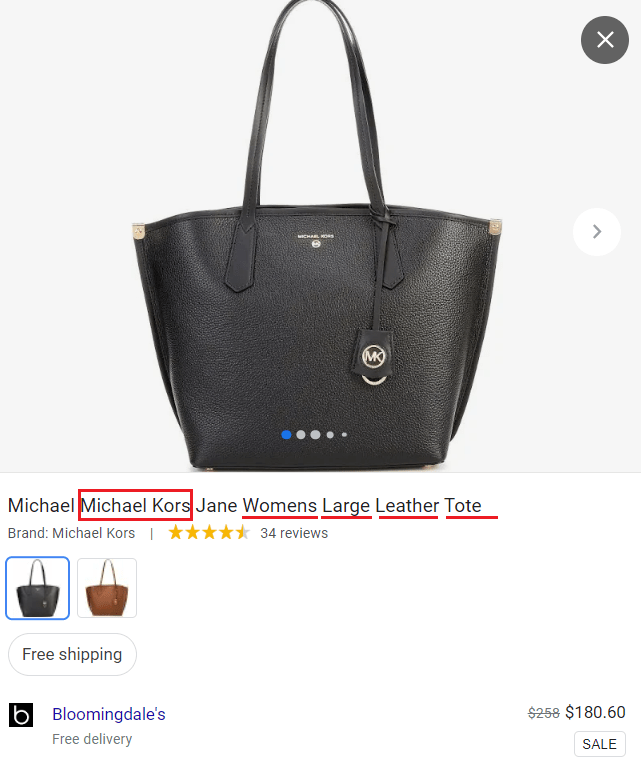
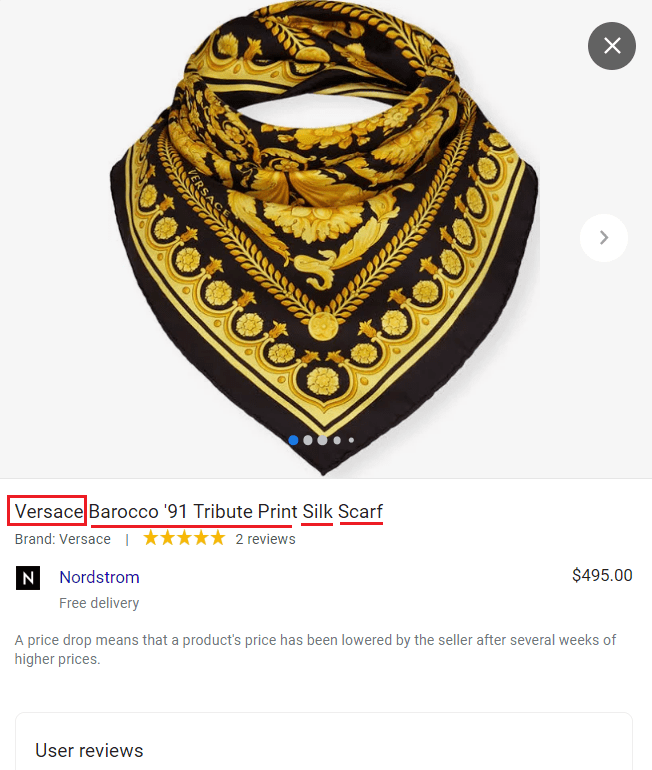
Product description: The product description doesn’t show up on the Google Shopping Ads when they’re displayed on the search page, however, it does appear in the Shopping tab. Therefore, don’t skip this step. Be sure that shoppers will read the descriptions, so try to keep them short yet still relevant and informative to avoid dealing with unhappy customers.
Product image: It’s obvious that images pull the shopping ads together and allow customers to have a look at the product. Nevertheless, when uploading your images, stick with simplicity and minimalism. What we want to say is that you should keep product photos clean by using:
- explicitly white background;
- minimal staging;
- one product per image unless sold together with something else;
- high-resolution image;
- 250×250 pixels for apparel items;
- files larger no more than 16MB;
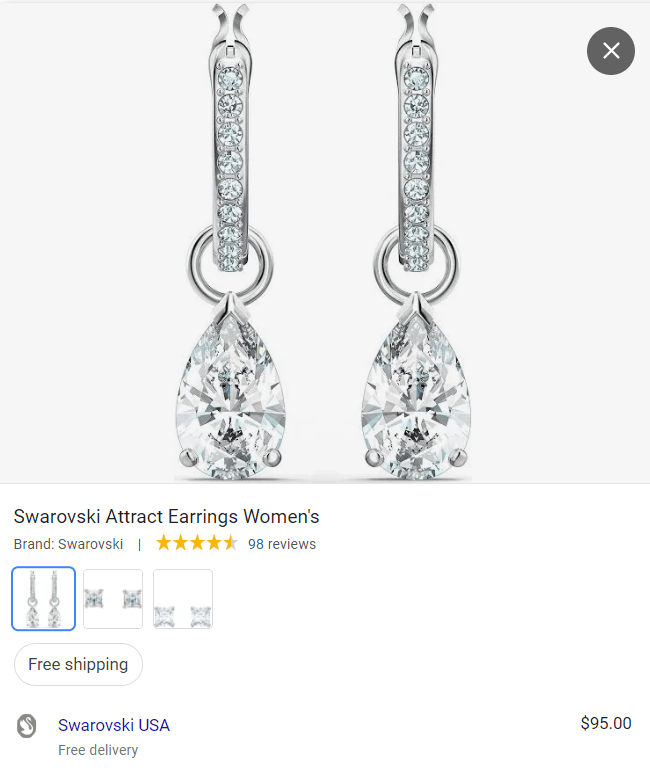
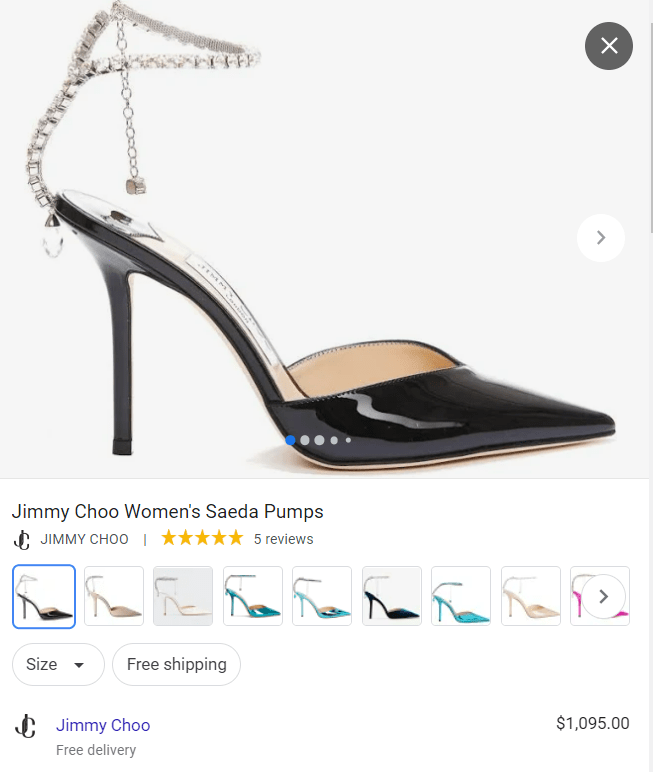
Additional product information: On top of what we’ve discussed so far, don’t forget to include the product price, shipping details, and even special promotions or sale announcements when possible.
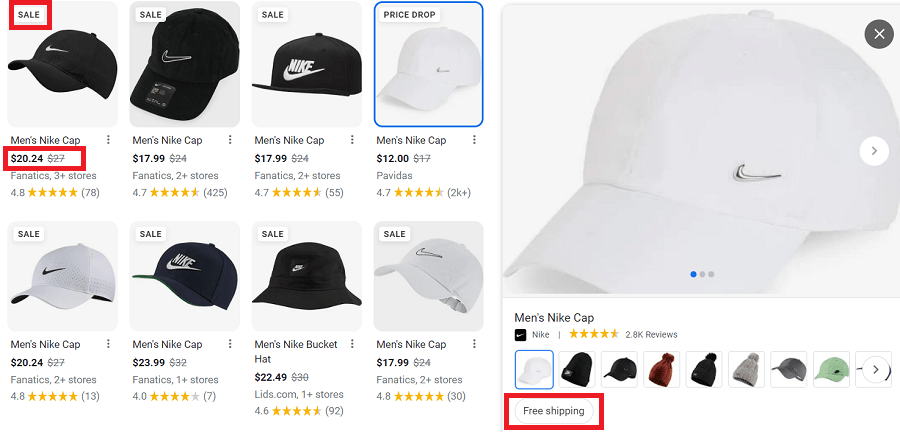
Insert product reviews
Product reviews can play a major role in enhancing your ad’s success and, subsequently, in driving more sales. According to GlobeNewswire, 9 out of 10 customers check out reviews before deciding to buy the product, amounting to 95% of shoppers. Having this in mind, there’s no other reason enough to get you to enable current consumers to share their shopping experiences that’ll serve as a positive example for your new consumers.
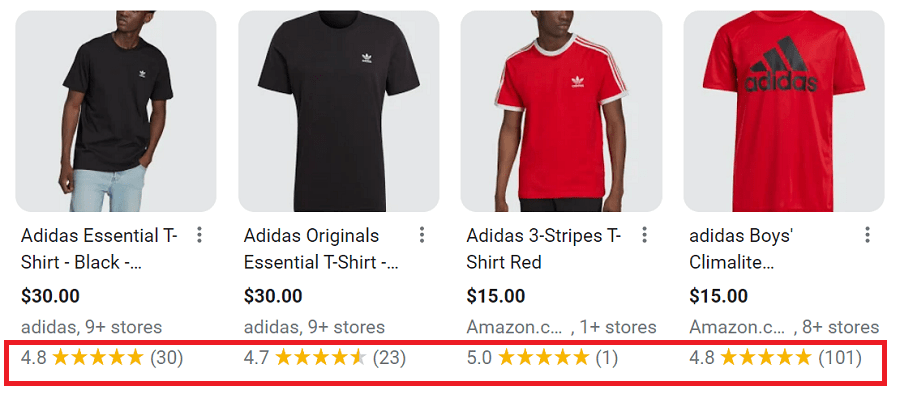
Eliminate negative keywords
Something very specific about Google Shopping Ads is the fact that you can’t choose the keywords you wish to appear with your products. Instead, Google is the one to pick them out depending on your ad’s content. However, you can still have some control over which keywords you want your ads to be associated with. That’s possible by eliminating the keywords you don’t want your ads to appear with such as ineffective ones that don’t bring you significant traffic. Follow these steps to exclude any unnecessary keywords:
- Log into your Google Ads account.
- Go to ‘Campaigns.’
- Click on your ad campaign.
- Click on ‘Keywords.’
- Write down the ‘negative’ keywords.
Use the power of retargeting
You don’t see your desired results? Why not take a chance with retargeting? You can start out by:
- Retargeting customers that have already clicked on your ad and landed on your website, but left without making a purchase;
- Retargeting repeating customers;
- Aiming for those who’ve committed cart abandonment once or multiple times;
- Installing a pixel that’ll track visitors that have opened your website and will continue exposing them to your ads;
- Creating dynamic remarketing ads that cherry-pick only the most relevant information and shoppers are displayed with highly-personalized ads.
Include similar audiences
Despite the regular group of audiences you have in mind to target, you can never go wrong with building a similar audience as well. These include visitors who share similar interests as your regular shoppers, and therefore, are likely to engage with your products and make purchases. You can easily create these the following way:
- Log into your Google Ads account.
- Click on ‘Campaigns’ and choose your current ad campaign.
- Choose ‘Audiences.’
- Click on the pencil icon to insert your changes.
- Go to ‘All audiences’ and choose ‘Remarketing and similar audiences.’
- Don’t forget to save the changes.
Modify your parameters
By modifying your parameters based on your audience, you have higher chances of targeting your ideal customers. For example, here are a few things you could do:
- Adjust the location so you can choose the specific places you want to target.
- Alter the demographics so you can further narrow down your customers.
- Change your devices in order to display your ads on those devices your customers use the most.
- Play with the language to meet your customers’ language preferences and enable them to understand your ads more easily.
More dropshipping ads
- How to create Facebook ads for dropshipping?
- How to build Instagram ads for dropshipping?
- How to use Google Ads for dropshipping?
- How to generate YouTube Ads for dropshipping?
FAQ
-
Google Shopping ads are types of ads that appear in the Google search results and are used for advertising a variety of products. They can also be found on the Google Shopping tab, Google Play, Google partner websites, Google display network, YouTube, etc.
-
You can start creating your Google Shopping ads by accessing the Google Merchant Center and signing up with an account. Once you’re registered, you can start building your Google Shopping ad campaigns.
-
The process of creating Google Shopping ads is completely free. Once your ads go live, you’ll be charged only when internet users click on your ads.
-
While both of them use the CPC (click-per-cost) payment method, the main difference between Google Ads and Google Shopping Ads is the fact that the former represent text-based only ads, while the latter include both descriptions and images. Furthermore, the general Google ads allow you to choose the precise keywords you wish to target based on what search queries you believe your customers will use. With the shopping ads, however, it’s Google who’s responsible for picking out keywords relevant to your ads.
To summarize
Google Shopping Ads can help you target buyers effectively and allow your clothing store to reach incredible growth. Having been able to promote your online store‘s products with multiple visual elements, such as alluring photos and engaging descriptions, as well as an overall well-organized ad structure, Google Shopping Ads can be the solution to breaking out from your stagnating fashion sales.
Related articles
Our clients' success stories speak volumes about the impact BrandsGateway has had on their businesses.
View More Articles








:format(webp)/https%3A%2F%2Fbrandsgateway.com%2Fapp%2Fuploads%2F2024%2F07%2FScreenshot_20240618_140550_Gallery.jpg)
:format(webp)/https%3A%2F%2Fprod-brandsgateway-images.s3.fr-par.scw.cloud%2F2023%2F08%2Fpromote-online-clothing-boutique-4c7e2909-9e1.png)
:format(webp)/https%3A%2F%2Fbrandsgateway.com%2Fapp%2Fuploads%2F2025%2F04%2Freview-scaled.jpg)
:format(webp)/https%3A%2F%2Fprod-brandsgateway-images-do.s3.fr-par.scw.cloud%2F2019%2F04%2F6-Best-Men%E2%80%99s-Clothing-to-Sell-in-2019.jpg)
:format(webp)/https%3A%2F%2Fprod-brandsgateway-images.s3.fr-par.scw.cloud%2F2022%2F02%2Finstagram-stories-dropshipping-store-c7eaad24-d54.jpg)
:format(webp)/https%3A%2F%2Fbrandsgateway.com%2Fapp%2Fuploads%2F2025%2F03%2Fstartup-costs-scaled.jpg)
:format(webp)/https%3A%2F%2Fbrandsgateway.com%2Fapp%2Fuploads%2F2025%2F03%2Fgiveaway-scaled.jpg)
:format(webp)/https%3A%2F%2Fbrandsgateway.com%2Fapp%2Fuploads%2F2024%2F06%2Fwindow-display.png)
:format(webp)/https%3A%2F%2Fbrandsgateway.com%2Fapp%2Fuploads%2F2025%2F03%2Fniche-store-scaled.jpg)